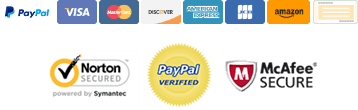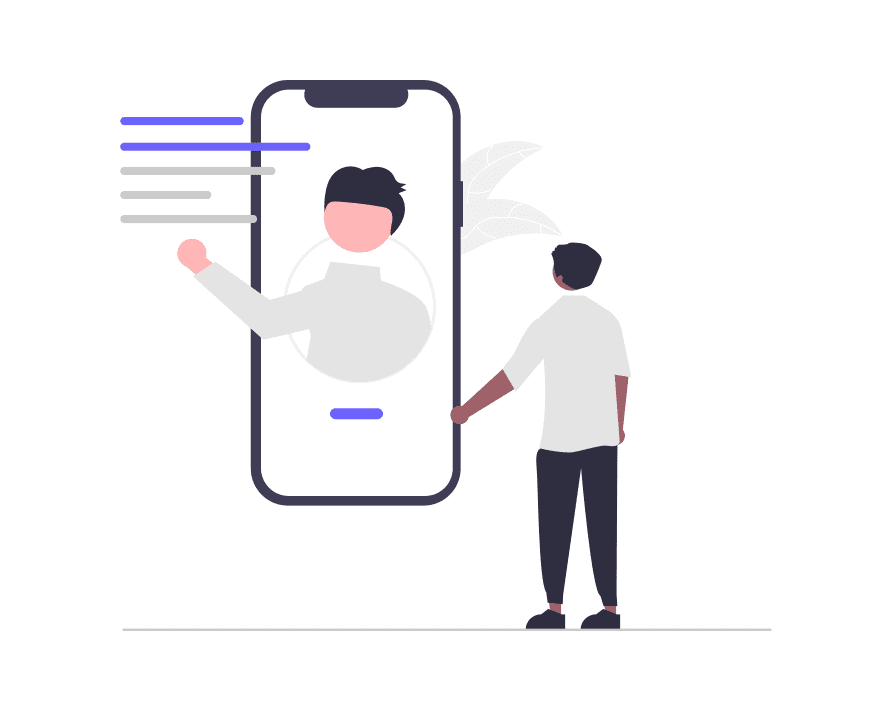You can find the Header Sticky option in the Customizer on Appearance → Customize → Header → Header Transparent.
Setting Header Row Transparent
Header Builder designed with 3 rows (Header Top, Header Main, Header Bottom), so you can set transparent for each row you want.
To enable transparent for header row, choice a header row and then check to option e.g Transparent Header Main.
Setting Header Row Transparent Styling
NOTE: Styling may be overwritten by Header Sticky Styling when header row item is stuck.
Each subsection header row finds settings “Transparent Settings” then click to the pencil icon to toggle advanced settings for header row. You can change the background color and border style.
Display Settings
By default, Header Transparent apply for all posts/pages/custom post type which display Header Cover or using a shortcode in the page header (e.g Slider shortcode). However you can disable header transparent for specific pages you want, just check to disable option.
You can force Enable/Disable Header transparent for a specific post, page.
Note: You must enable header transparent for header row(s) before use this function.
Go to edit/add new a post/page,.. you will see “Starter Blog Settings” meta box, scroll down you will see option settings “Header Transparent Display”.
- Select enable to force enable header transparent for this post.
- Select disable to force disable header transparent for this page.
- Default inherit settings from customize above.