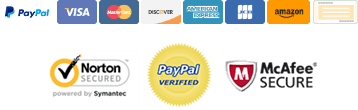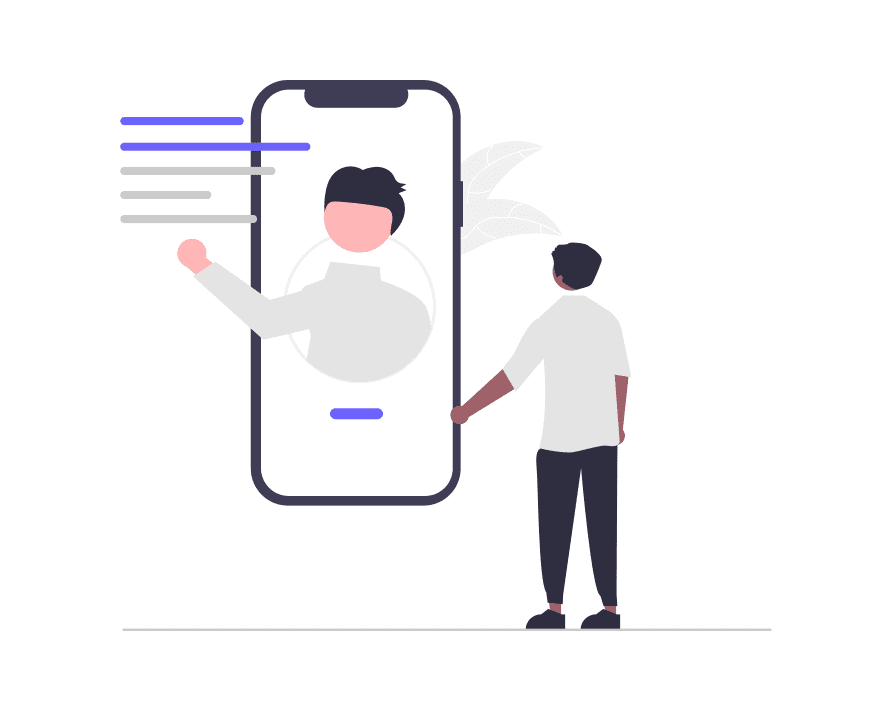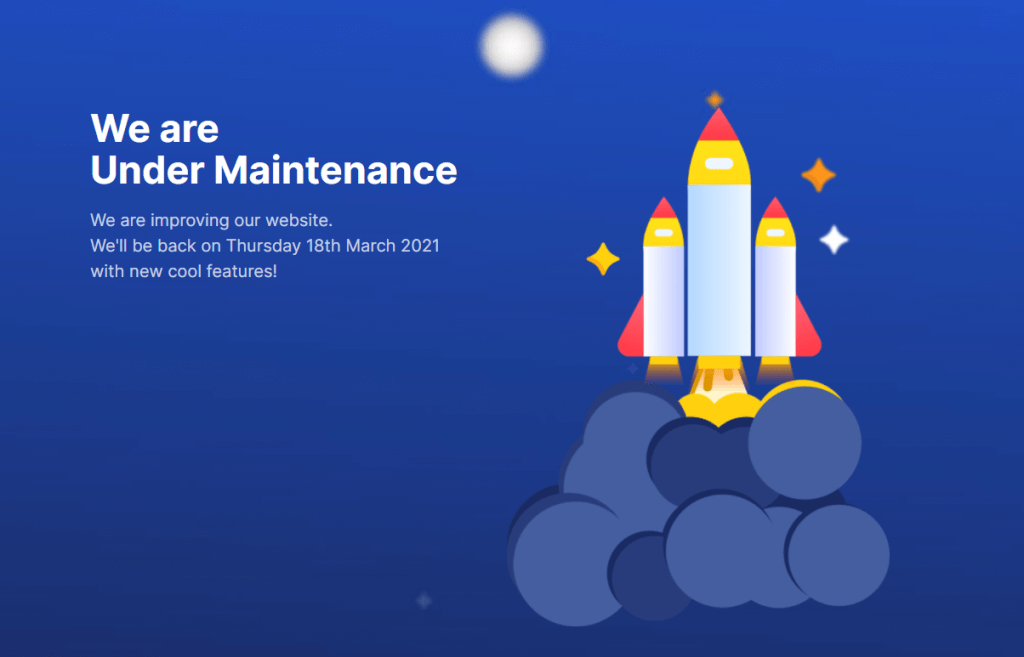
WordPress Maintenance Mode is a feature that allows website administrators to temporarily display a message to visitors indicating that the site is undergoing maintenance or updates. When a website is in maintenance mode, visitors will see a customizable message explaining that the site is currently unavailable, and will usually include an estimated time for when the site will be back up and running.
During maintenance mode, the website is essentially “offline” to regular visitors, allowing the site administrator to work on updates or changes without visitors seeing any errors or unfinished work. It is a useful tool for ensuring that your website remains functional and up-to-date, without causing any disruption to your visitors’ experience.
WordPress has a built-in Maintenance Mode feature that can be activated by installing a plugin, or it may be automatically enabled during updates or installations of WordPress core, themes or plugins. Some plugins also provide additional features, such as the ability to collect email addresses from visitors during the maintenance mode, or to allow certain users to bypass the maintenance mode and access the site.
WordPress Maintenance Mode is an incredibly powerful platform that can be used to create almost any type of website. However, it is important to remember that even the most powerful tools need maintenance and updating from time to time. If you’re planning on doing some updates to your WordPress site, or performing maintenance tasks, it’s a good idea to switch your site into maintenance mode to prevent visitors from accessing your site while it’s under construction.
There are several ways to put your WordPress maintenance mode, and in this article, we’ll take a closer look at some of the most popular options.
Option 1: Use a Maintenance Mode Plugin
The easiest way to switch your WordPress site into maintenance mode is by using a maintenance mode plugin. There are many plugins available that can help you accomplish this, and most of them are free.
One popular plugin for this task is called “WP Maintenance Mode.” To use this plugin, simply install and activate it from the WordPress plugin repository. Once you’ve activated the plugin, you can access its settings by navigating to “Settings” > “WP Maintenance Mode” in your WordPress dashboard.
From there, you can customize the message that visitors will see when your site is in maintenance mode, and you can also choose to display a countdown timer to let visitors know when your site will be back up and running.
Option 2: Use a Coming Soon Page Plugin
Another option is to use a “coming soon” page plugin. This is similar to a maintenance mode plugin, but it allows you to create a custom page that will be displayed to visitors while your site is under construction.
One popular option for this is the “SeedProd Coming Soon Page” plugin. To use this plugin, simply install and activate it from the WordPress plugin repository. Once you’ve activated the plugin, you can customize your coming soon page by navigating to “Settings” > “Coming Soon Pro” in your WordPress dashboard.
From there, you can customize the design of your coming soon page, and you can also add a countdown timer to let visitors know when your site will be back up and running.
Option 3: Use a Maintenance Mode Code Snippet
If you prefer to handle things manually, you can also put your WordPress site into maintenance mode by adding a simple code snippet to your site’s functions.php file.
Important! This method requires editing the functions.php file. We strongly recommend making a backup of your WordPress site before proceeding.
Here’s an example of the code you can use:
function wp_maintenance_mode() {
if ( !current_user_can( 'edit_themes' ) || !is_user_logged_in() ) {
wp_die( 'Under Maintenance. Please check back soon.' );
}
}
add_action( 'get_header', 'wp_maintenance_mode' );
Simply copy and paste this code into your site’s functions.php file, and your site will be in maintenance mode. Visitors will see the message “Under Maintenance. Please check back soon.” when they try to access your site.
In conclusion, there are several ways to put your WordPress site into maintenance mode. Whether you choose to use a maintenance mode plugin, a coming soon page plugin, or a code snippet, it’s important to remember to switch your site into maintenance mode before making any major updates or performing any maintenance tasks. This will help ensure that your visitors have a positive experience when visiting your site.
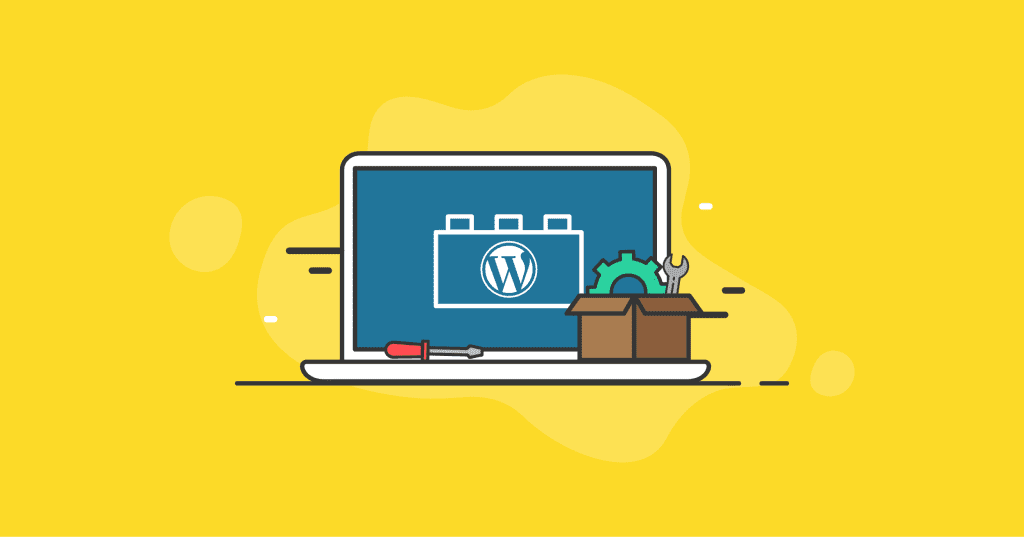


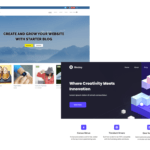
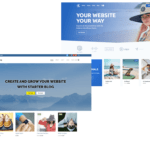
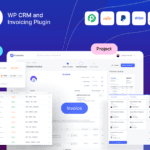
With our extensive collection of elements, creating and customizing layouts becomes second nature. Forget about coding and enjoy our themes. Kindly reach out via email for the exclusive deals!