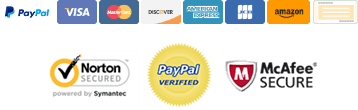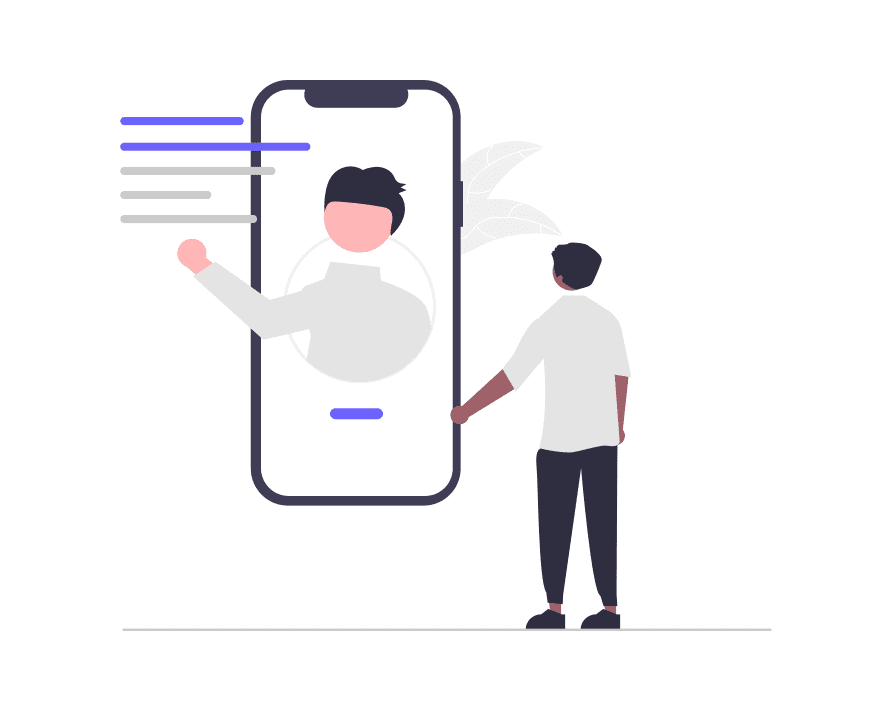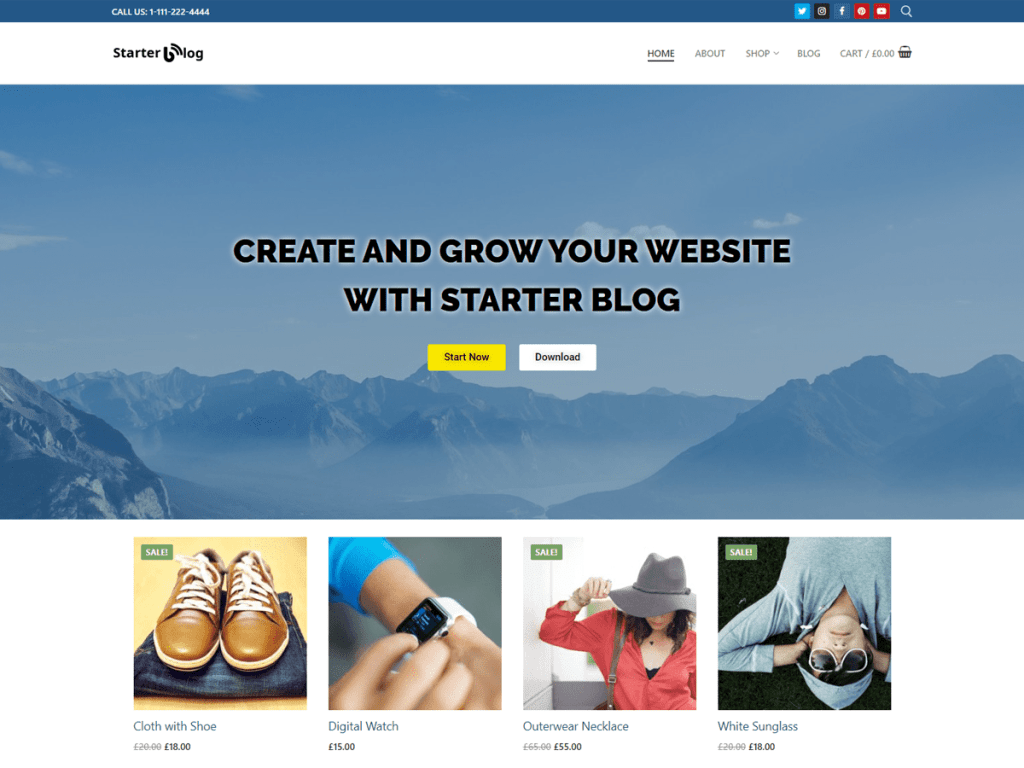
Setting up a WordPress website:

Before setting up a WooCommerce shop, you need to have a WordPress website. If you don’t have one, you can easily create one by following these simple steps:
The first step in creating a WordPress website is choosing a web host. There are many web hosting providers to choose from, but we recommend using Bluehost, SiteGround, or WP Engine.
A domain name is your website’s address, and it’s important to choose a memorable and easy-to-spell domain name.
Once you have a web host and a domain name, you can install WordPress. Most web hosts offer a one-click installation process, and you can follow the instructions provided by your web host to complete the installation.
A theme determines the look and feel of your website. There are many free and premium themes to choose from, but for this guide, we’ll be using the starter blog theme.
Installing the WooCommerce plugin:
Now that you have a WordPress website, you can install the WooCommerce plugin. Here’s how:
Setting up the WooCommerce plugin:
In the first step of the setup wizard, you’ll be asked to set up your store. You’ll need to provide information about your store, such as the location, currency, and payment methods.
The next step is to set up your payment methods. WooCommerce supports various payment methods, including PayPal, Stripe, and credit cards. You can choose the payment methods that you want to offer to your customers.
In this step, you’ll be asked to set up your shipping methods. You can choose to offer flat rate shipping, free shipping, or table rate shipping. You can also set up shipping zones and shipping classes.
The next step is to set up your tax options. You can choose to charge taxes, exempt taxes, or include taxes in the prices of your products.
The final step of the setup wizard is to install recommended plugins. WooCommerce recommends several plugins, such as Jetpack, Yoast SEO, and Gravity Forms. You can choose to install the plugins that you need, or you can skip this step.
Adding products to your store:
Now that you’ve set up your store, you can start with Starter Blog Theme
Conclusion :
Are you looking to take your blog to the next level? Look no further than StarterBlog Pro! This add-on plugin adds additional pro features to the Starter Blog theme that will make your blog stand out from the crowd. With Starter Blog Pro, you can customize your blog and make it your own. Take advantage of the extra features and make your blog the best it can be!
Developers will love his extensible codebase, making it a joy to customize and extend. The best friend of Elementor and WooCommerce.
With our extensive collection of elements, creating and customizing layouts becomes second nature. Forget about coding and enjoy our themes. Kindly reach out via email for the exclusive deals!